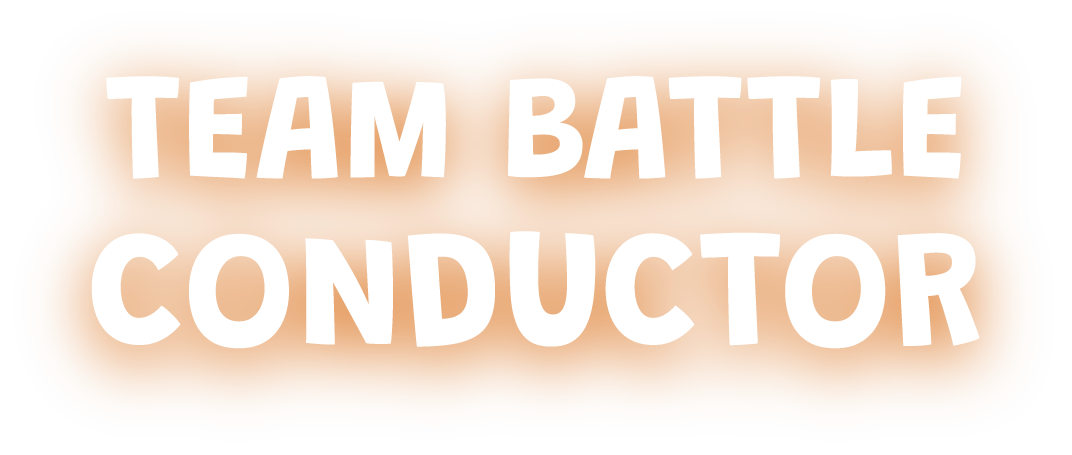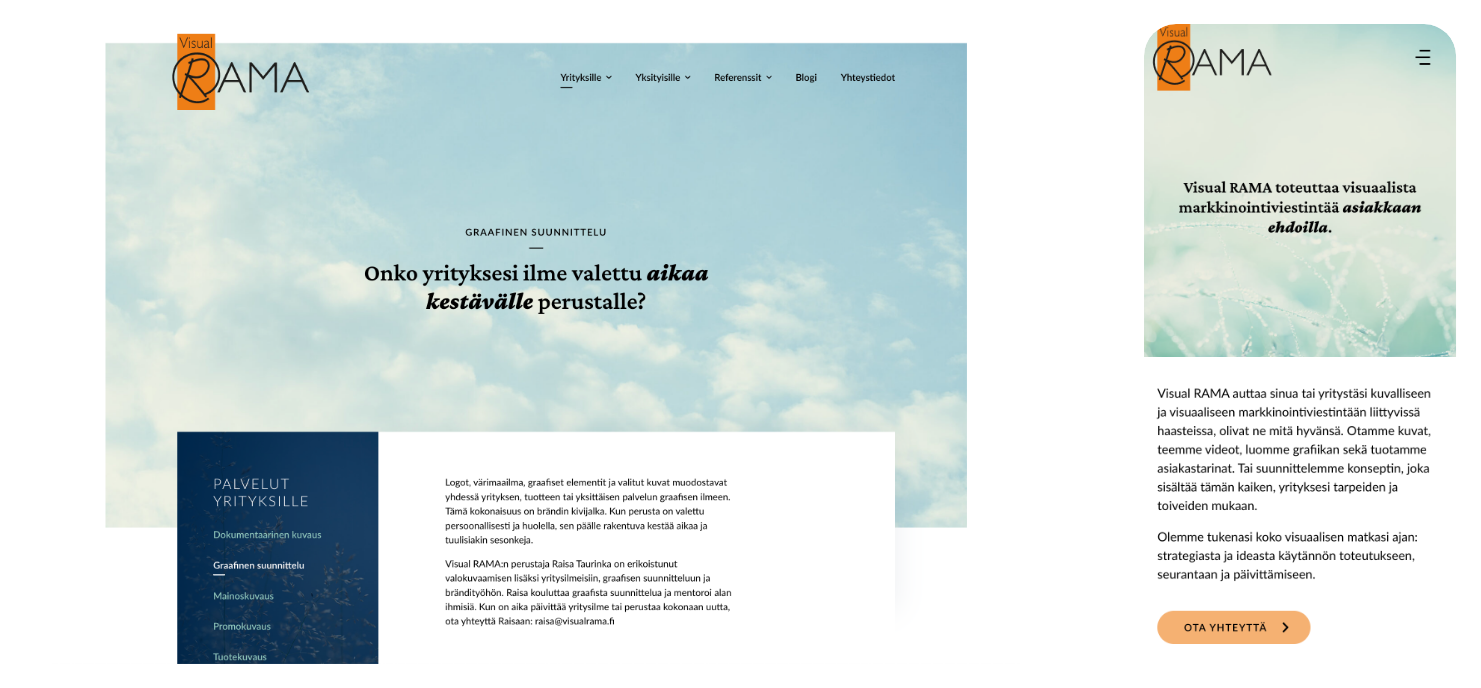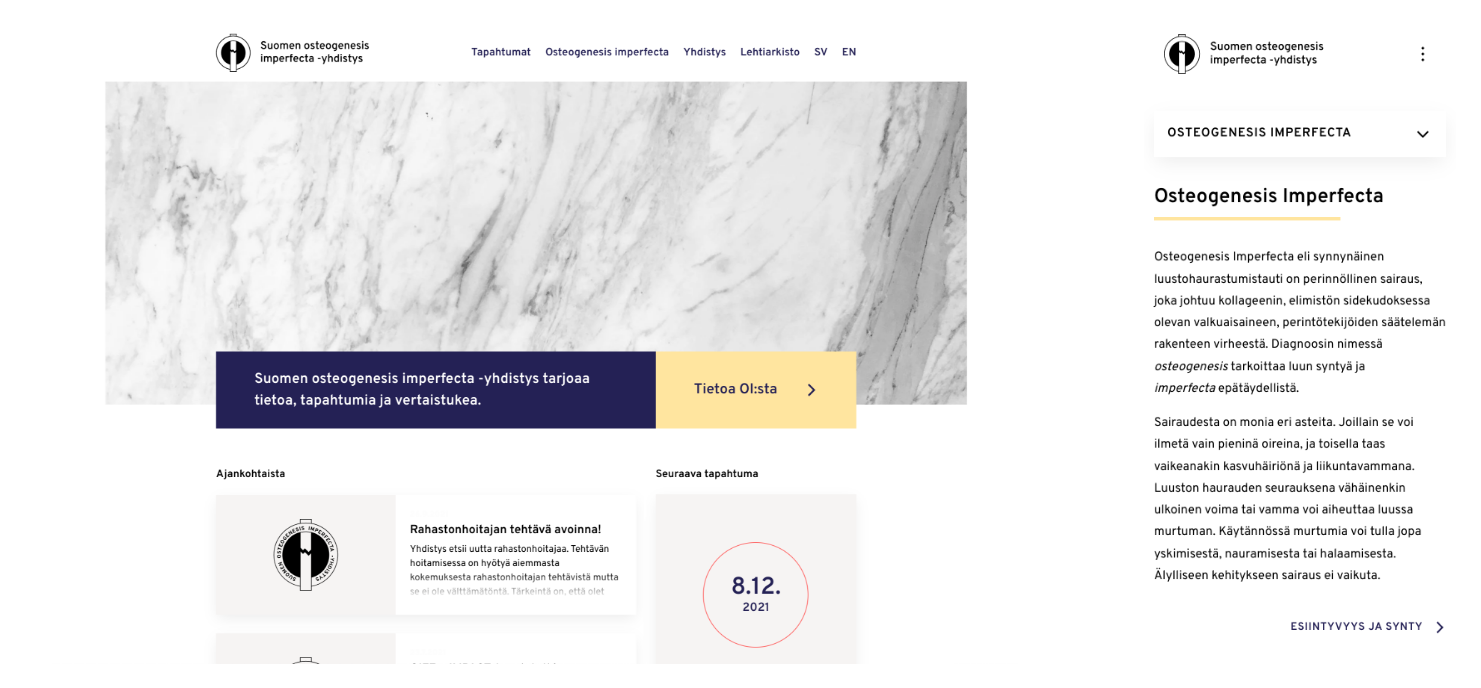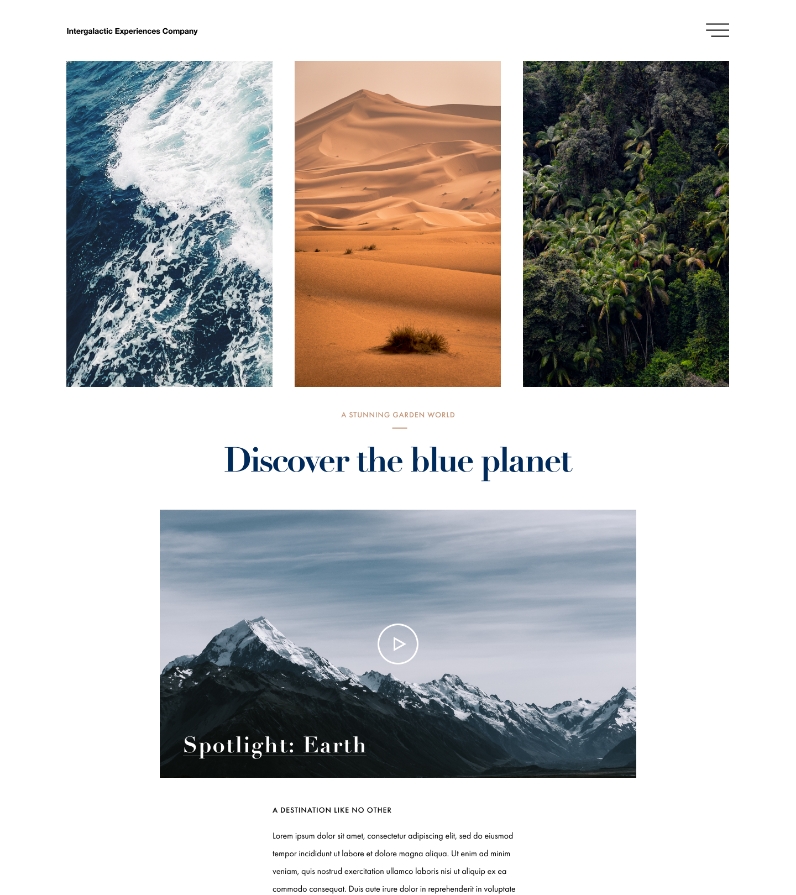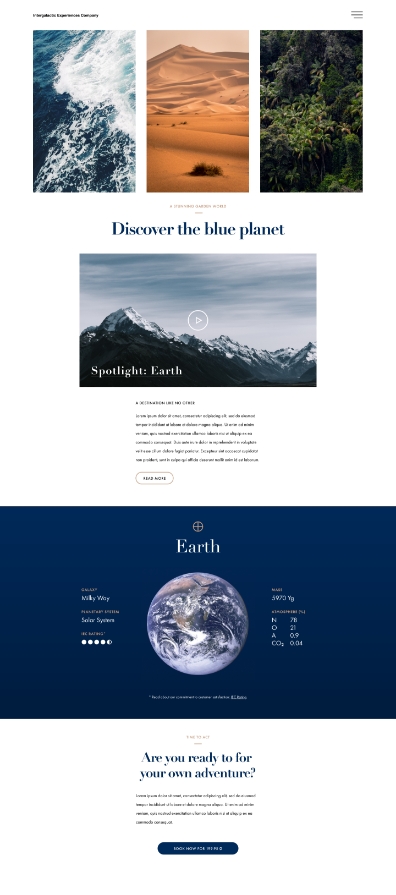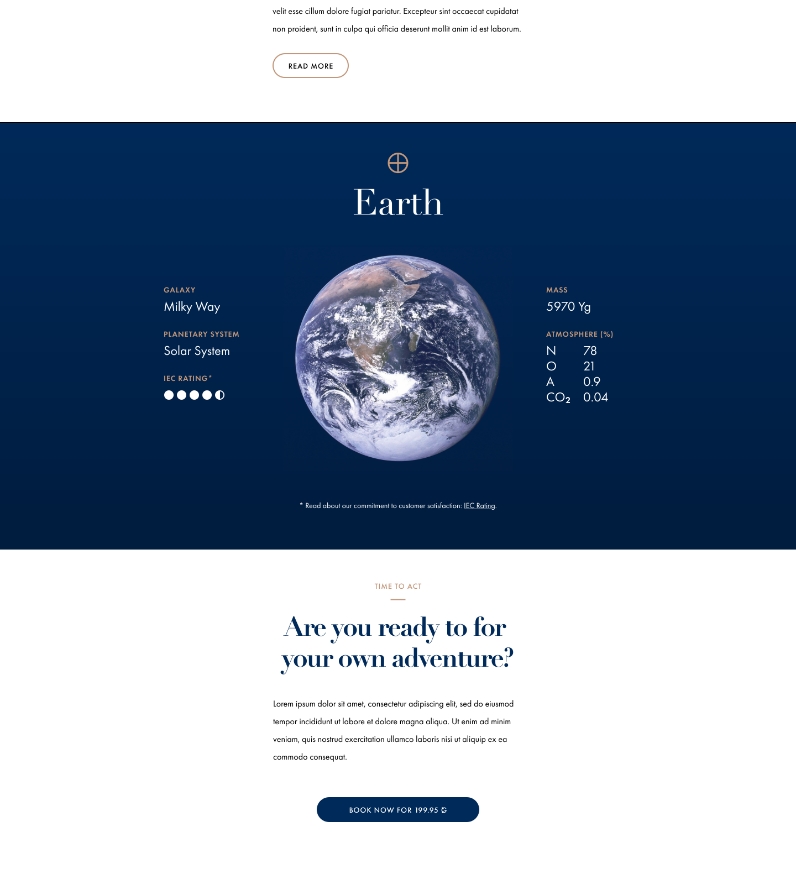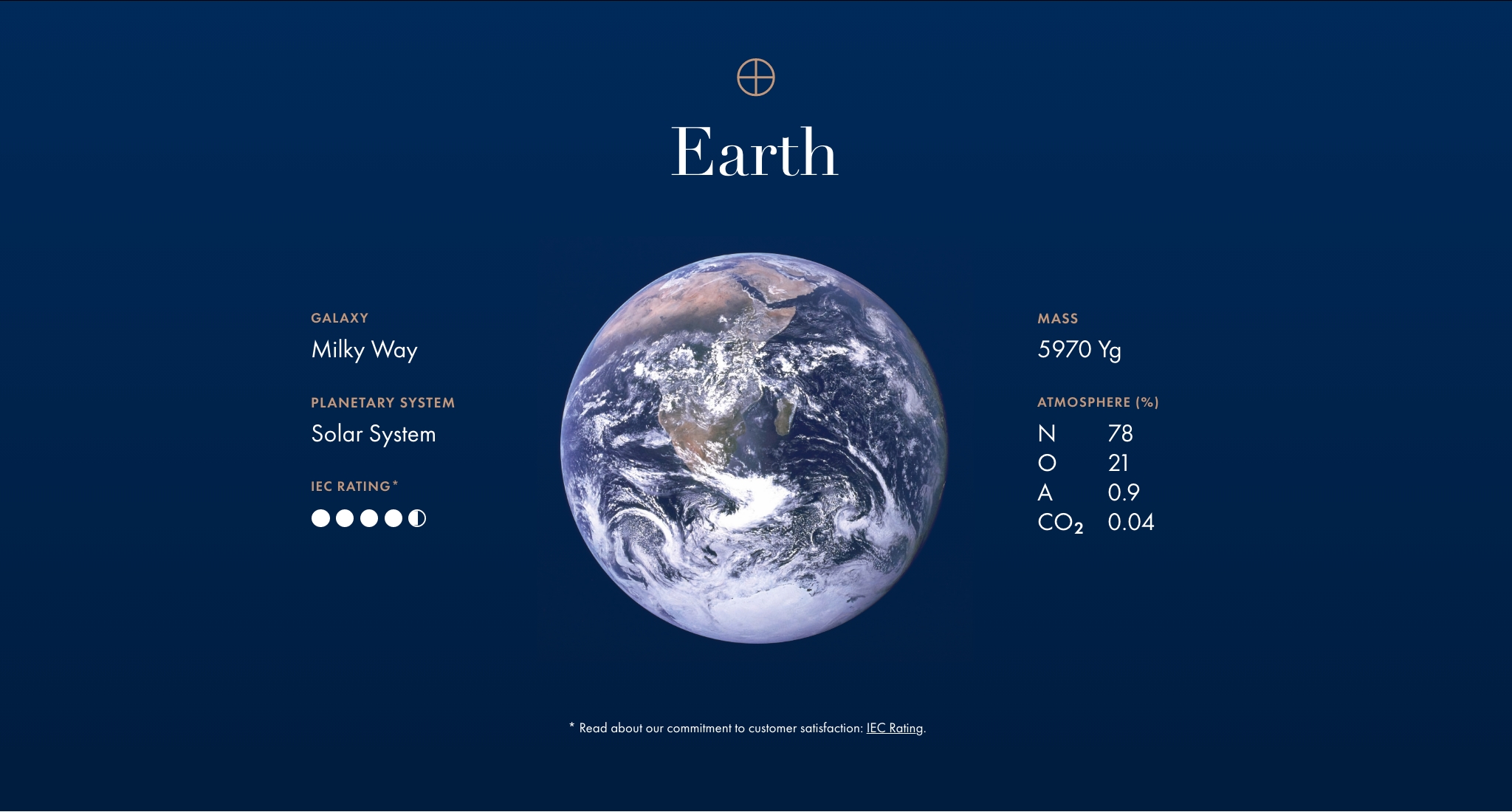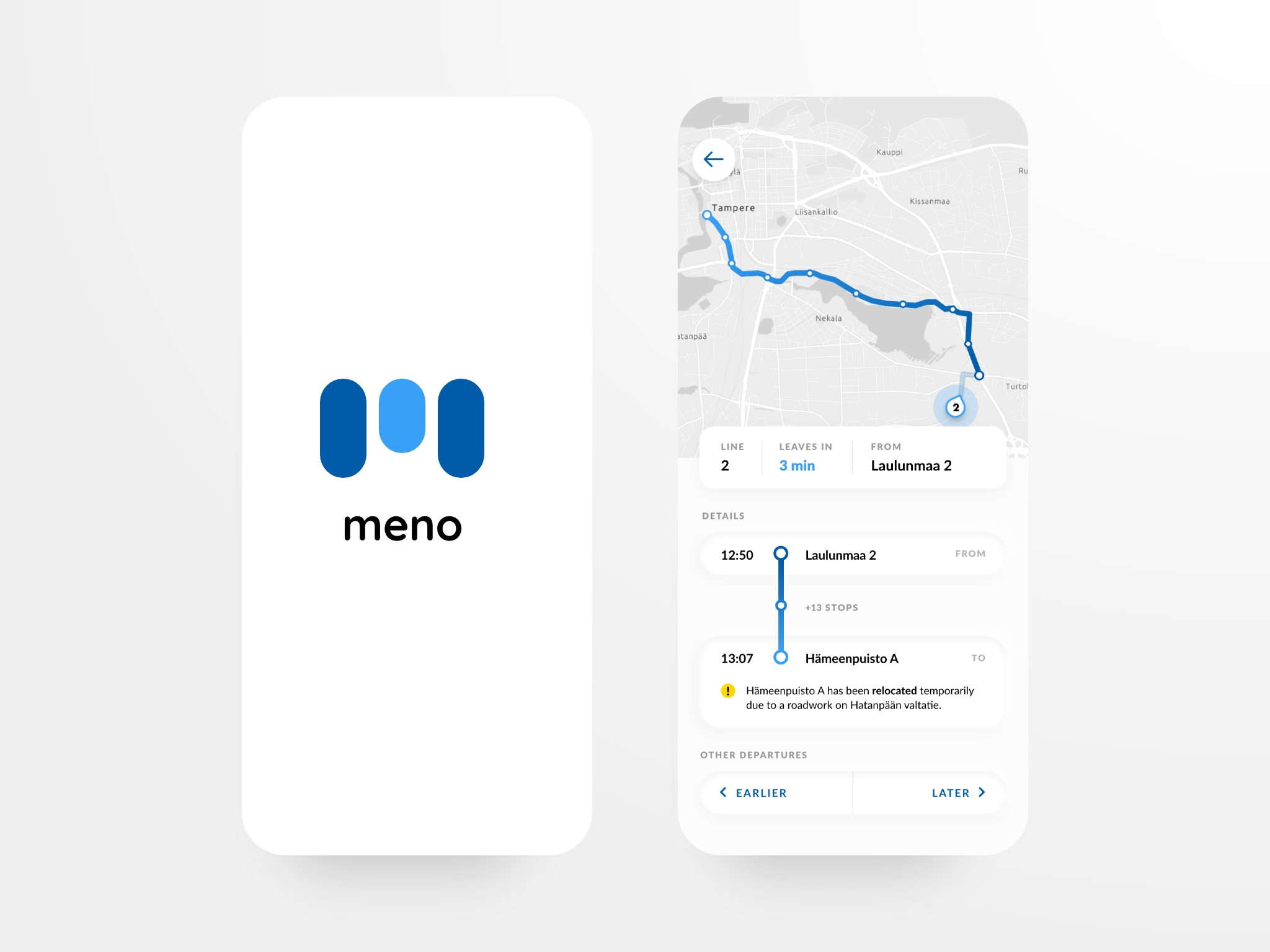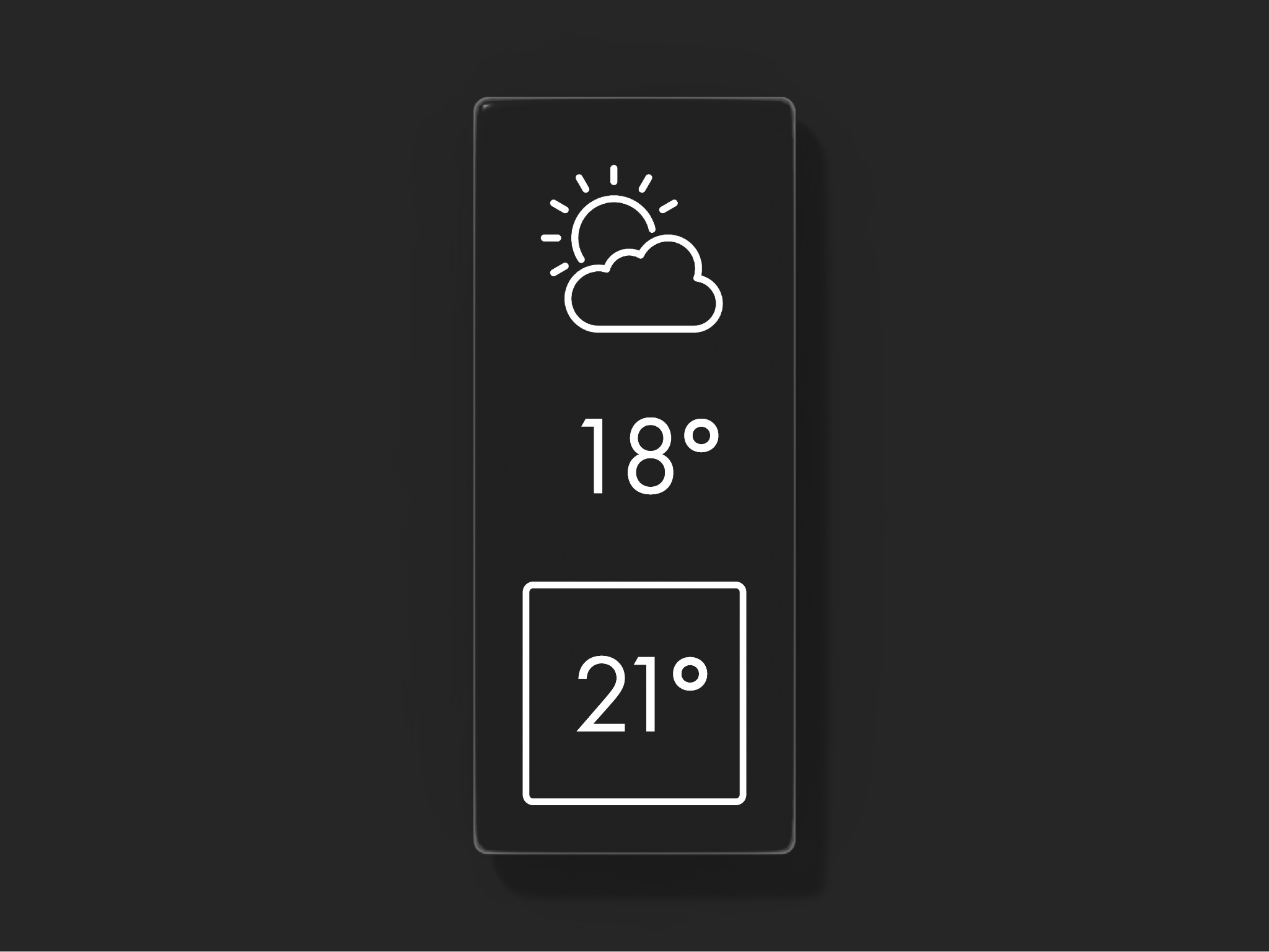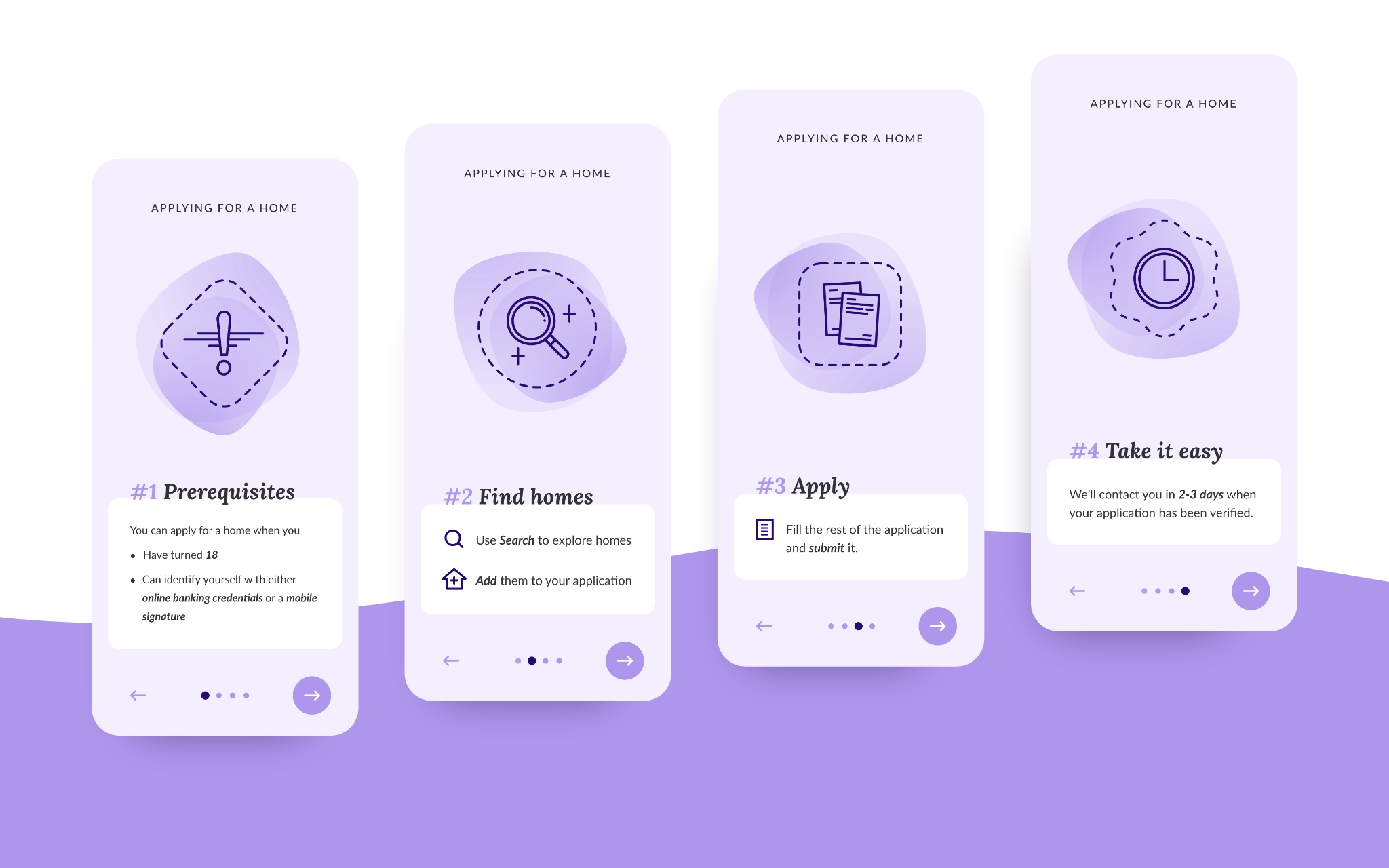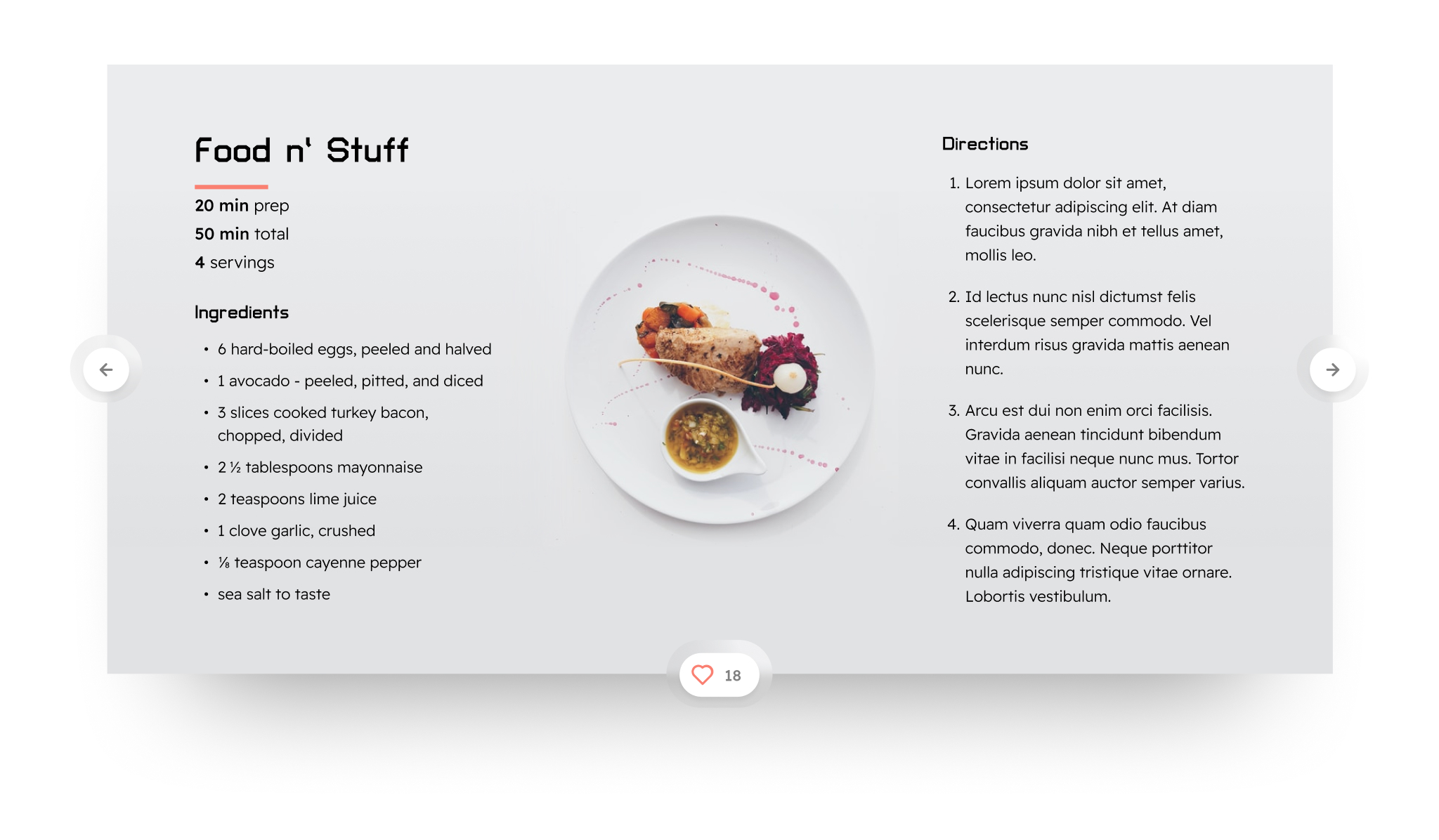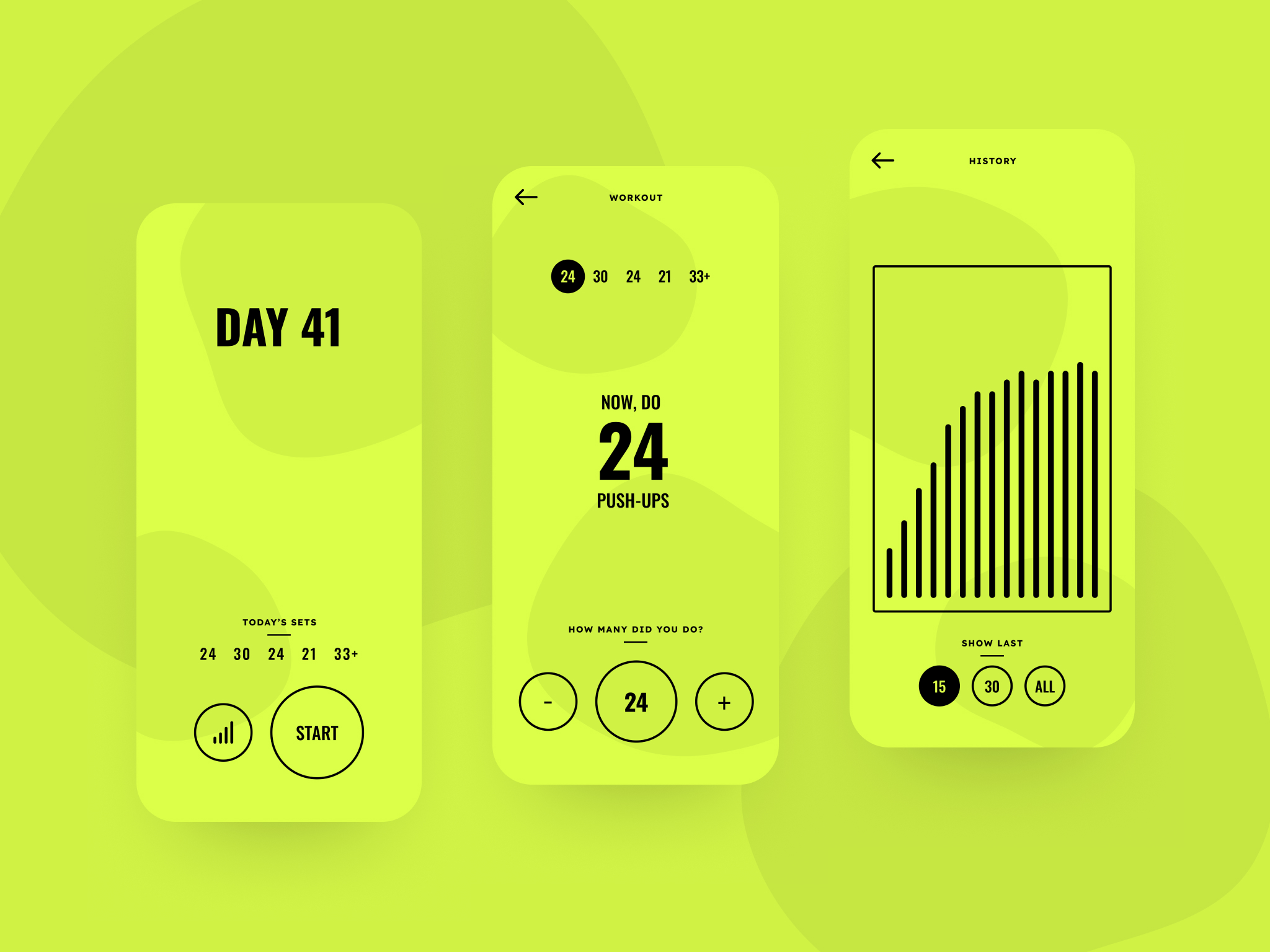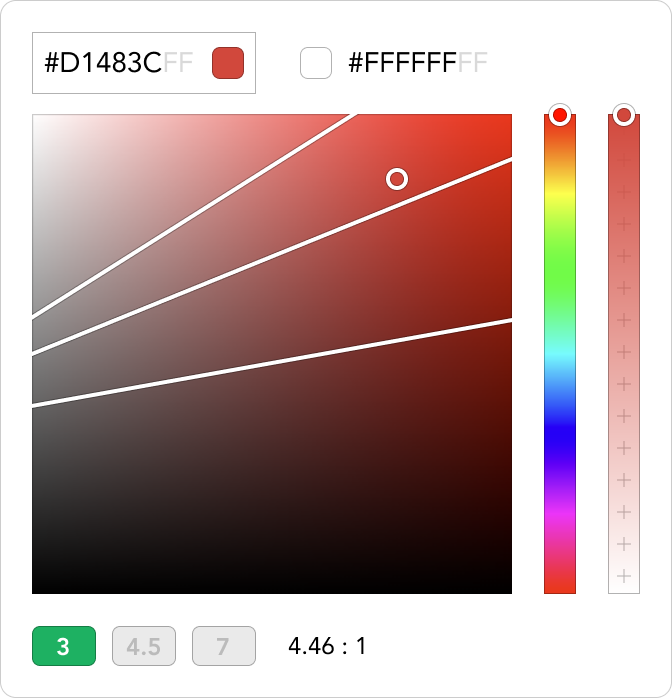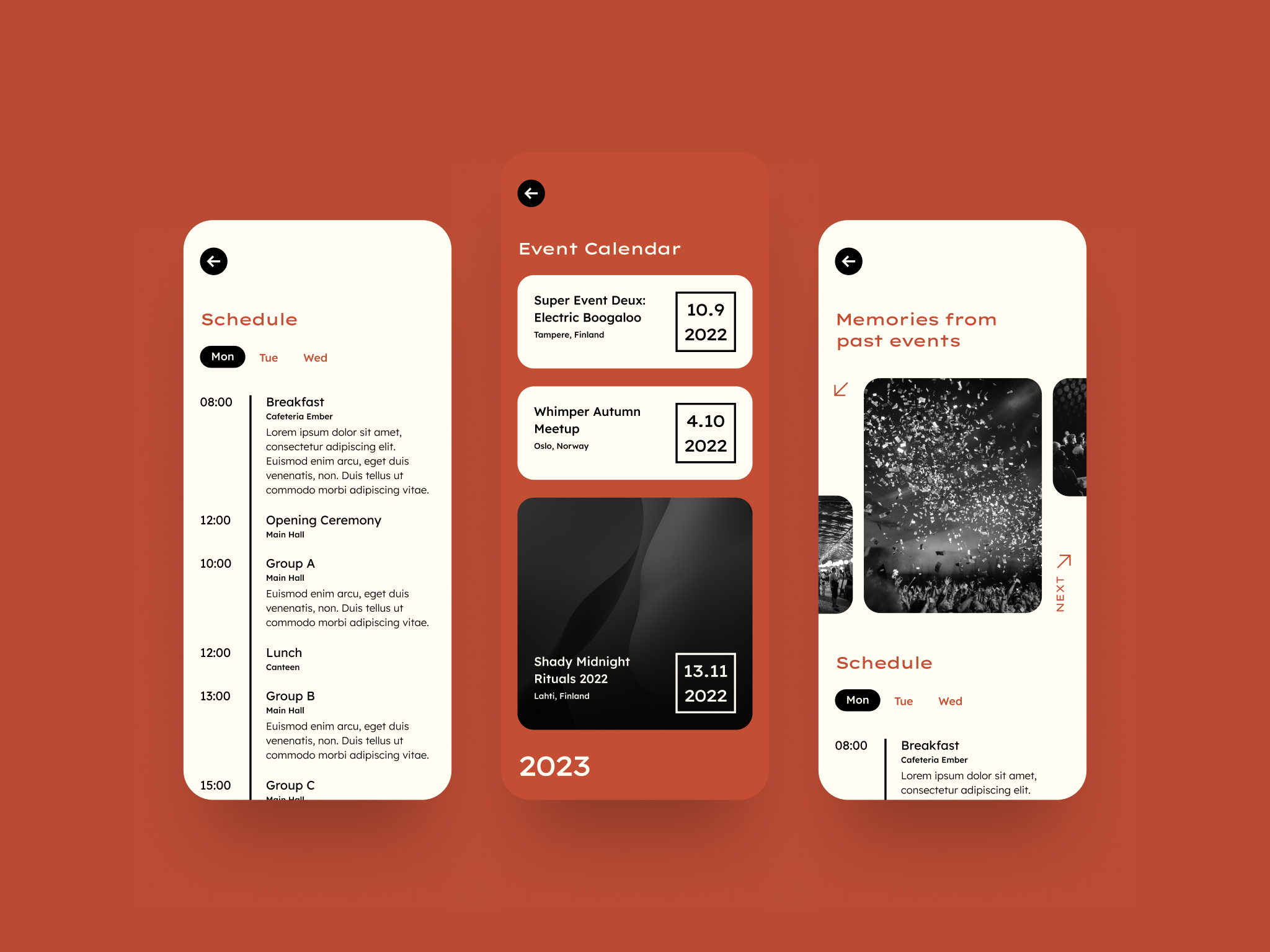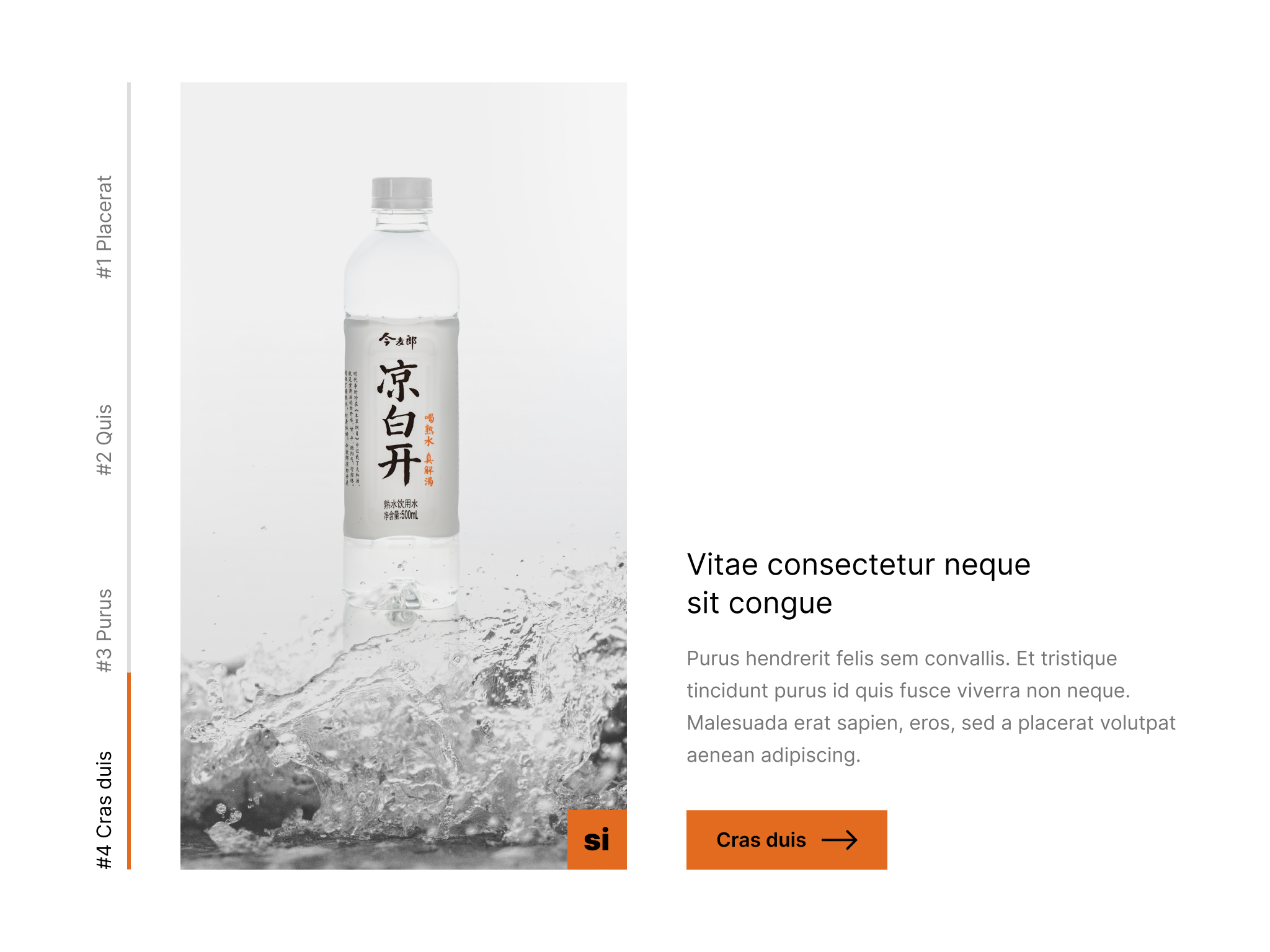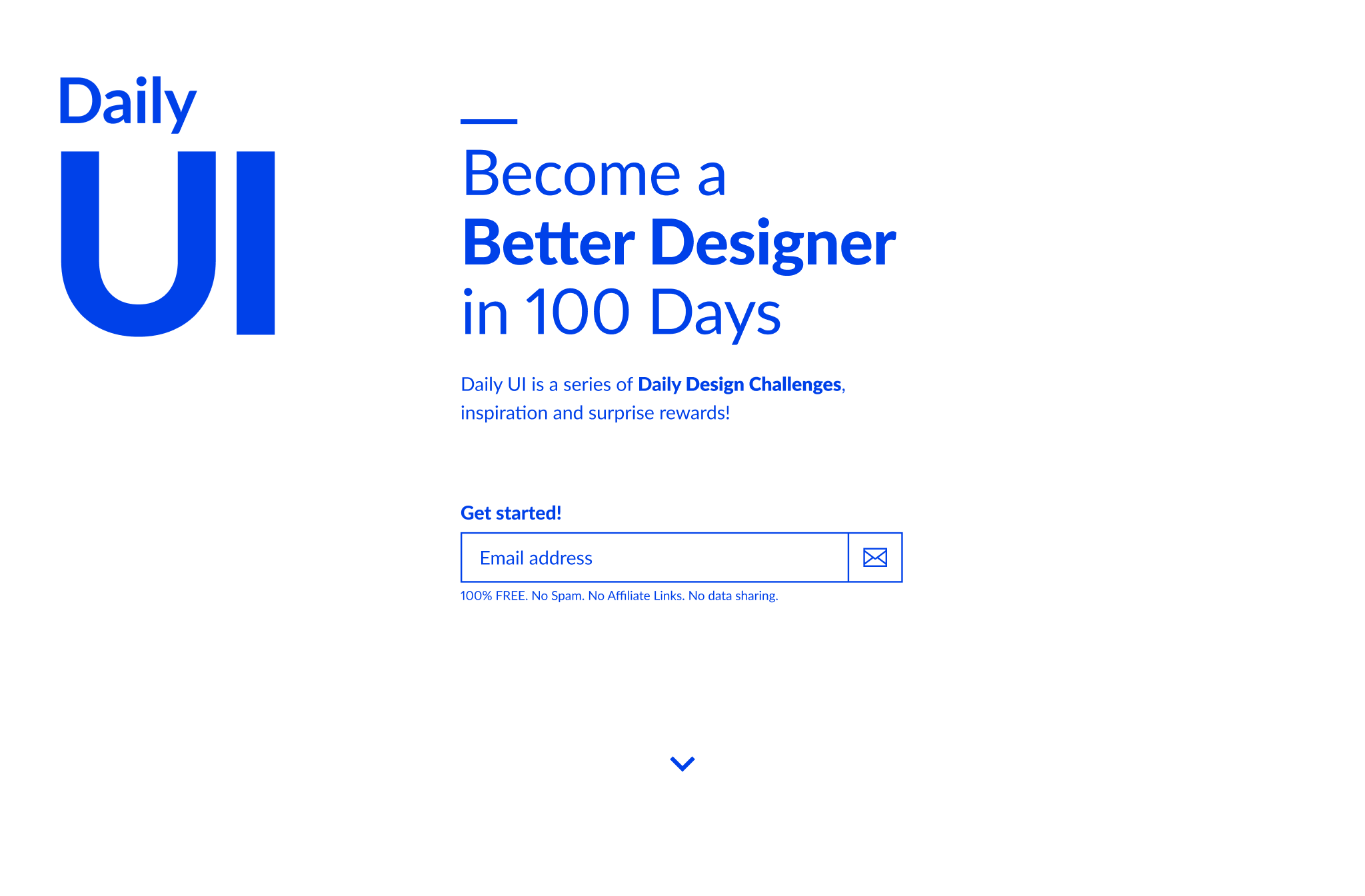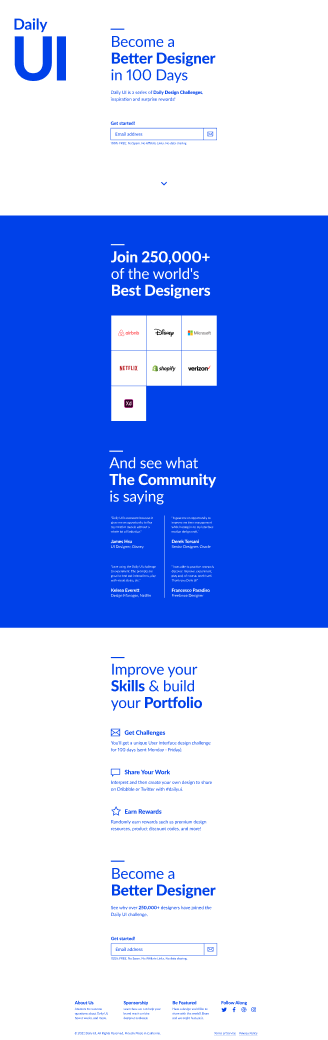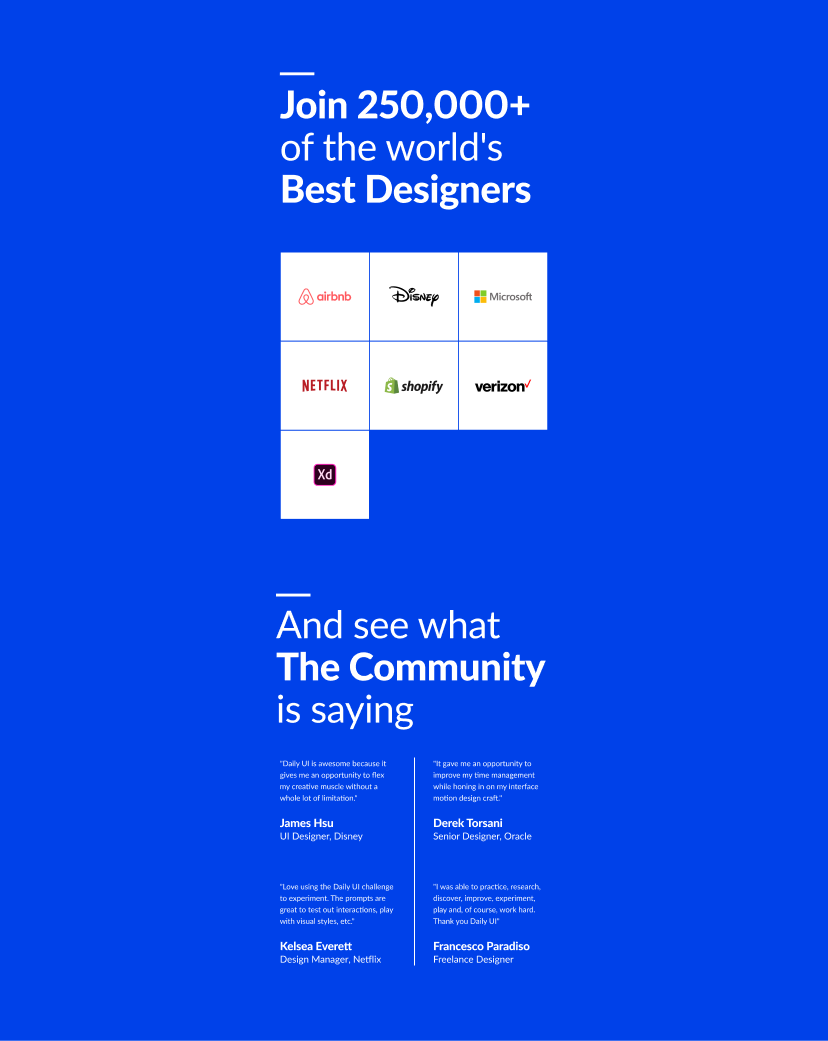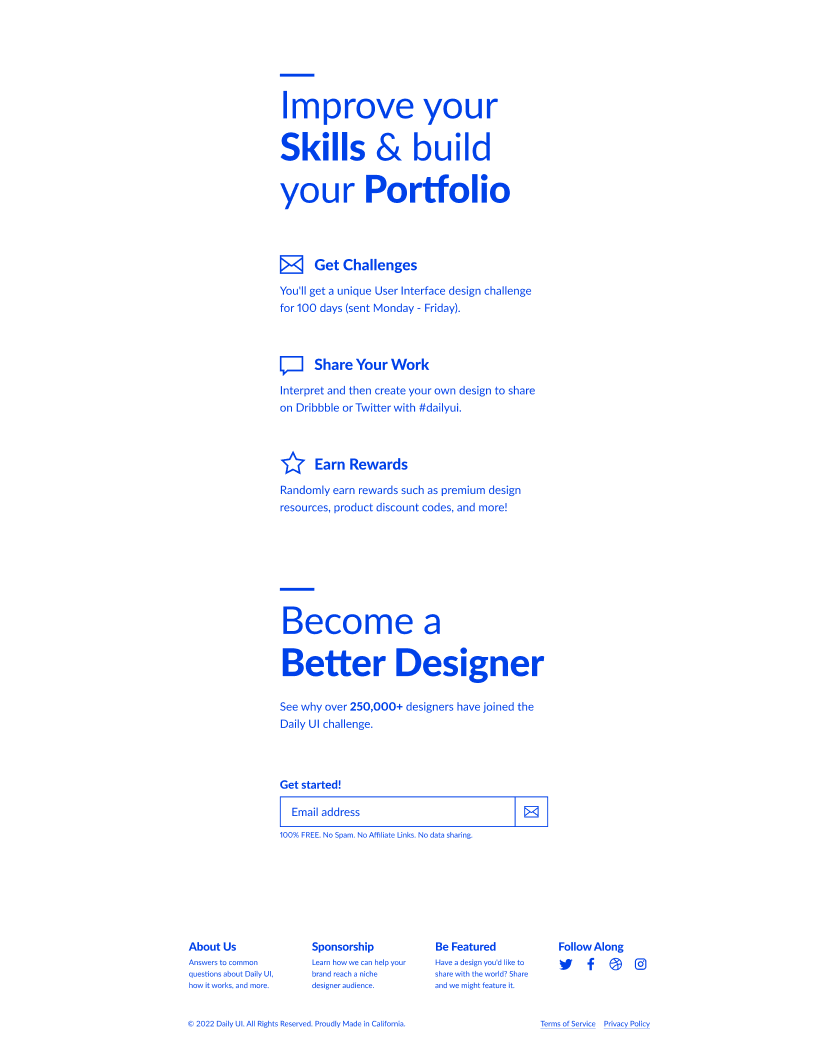My name is Aleksanteri Karanka though people usually call me saska. I was born in 1991 in Tampere, Finland, where I’m still living to this day.
I've worked as a full-time designer for ~year. Before that I worked as a full-stack developer (ranging from WordPress to mobile app development) for ~five years. In 2022 I also became a certified Web Accessibility Specialist .
At the moment (January 2023) I'm happily employed at Vincit as a UI Designer / Accessibility Expert.